Download All Your Google Photos
Learn how to download all your Google Photos
Are you terrified about loosing all your Google Photos? Me too!
Here are the 3 ways you can download and backup all your precious memories.
1.) Using PhotosDownloader
This is an app I built to help you download all your Google Photos.
It organizes them into “year/month” folders for easy access.
It performs an initial download of all your Google Photos, then incremental downloads to fetch new images and videos.
You can download it here OSX and here WIN.
The app is really simple. Just grant permission to your Google Photos account and click download. The app is 100% client side. Nothing leaves your machine.
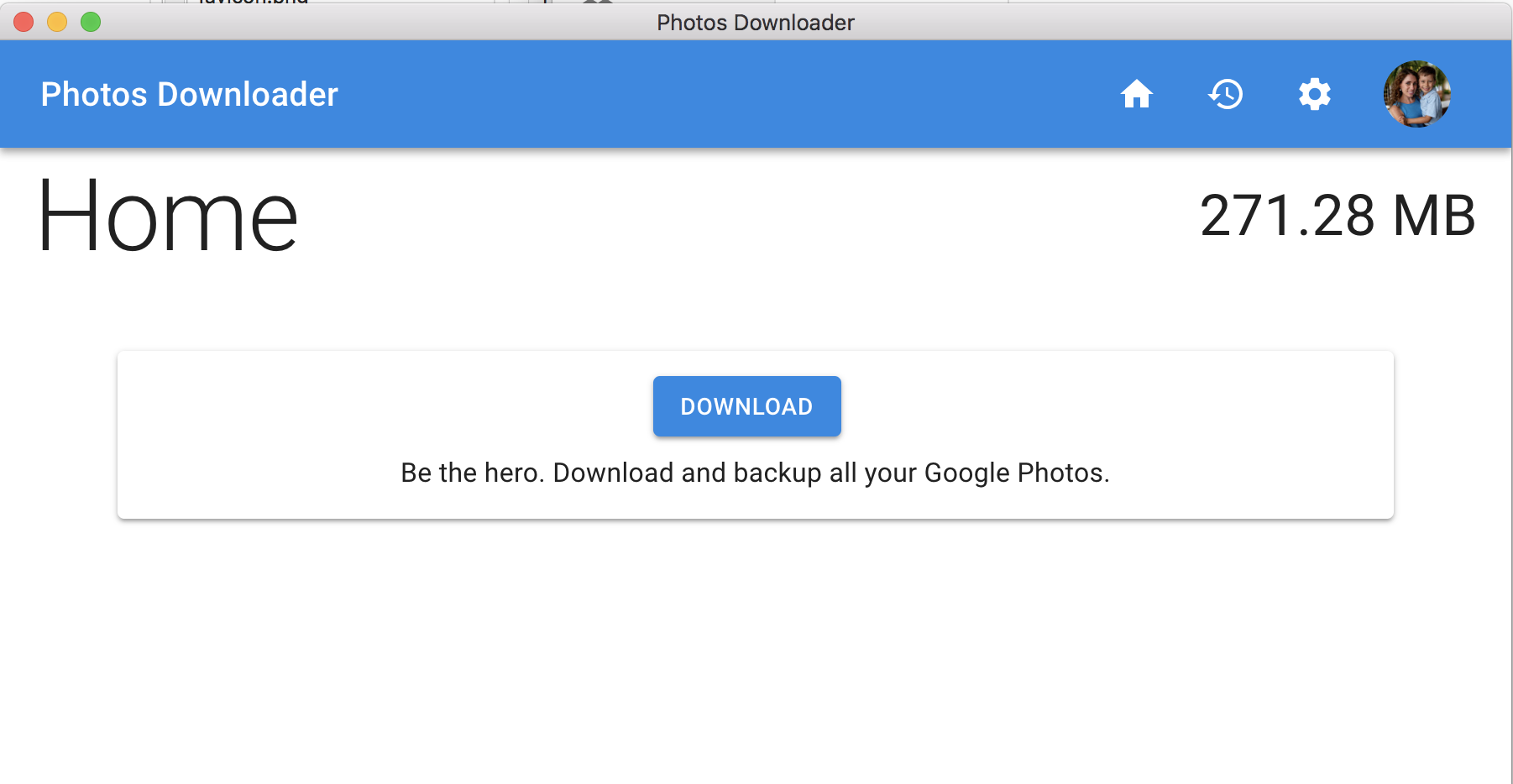
Another great feature is that you can download from multiple Google Photos accounts. I also download and backup my wife’s Google Photos.
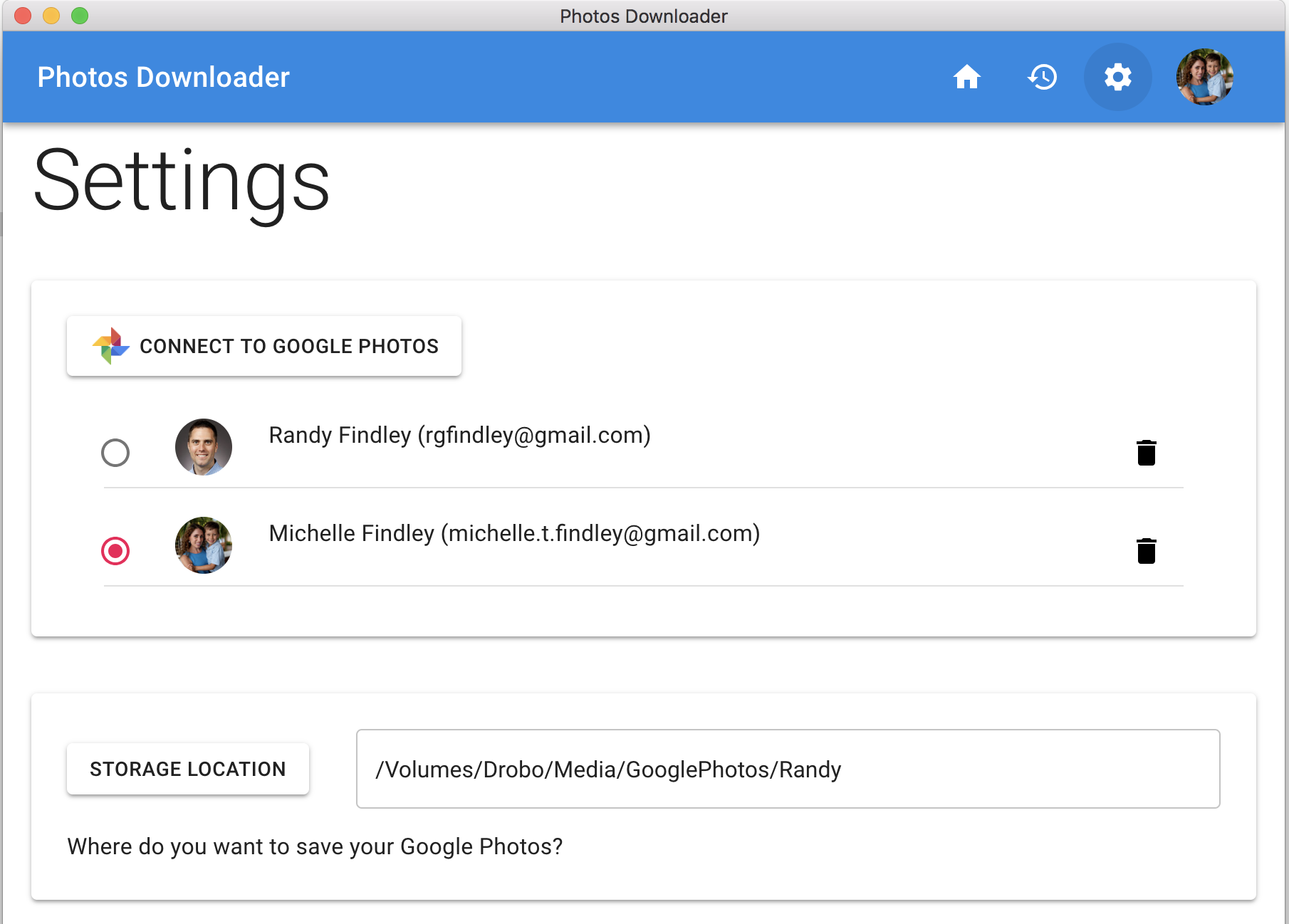
You can also view the history of all your downloads.
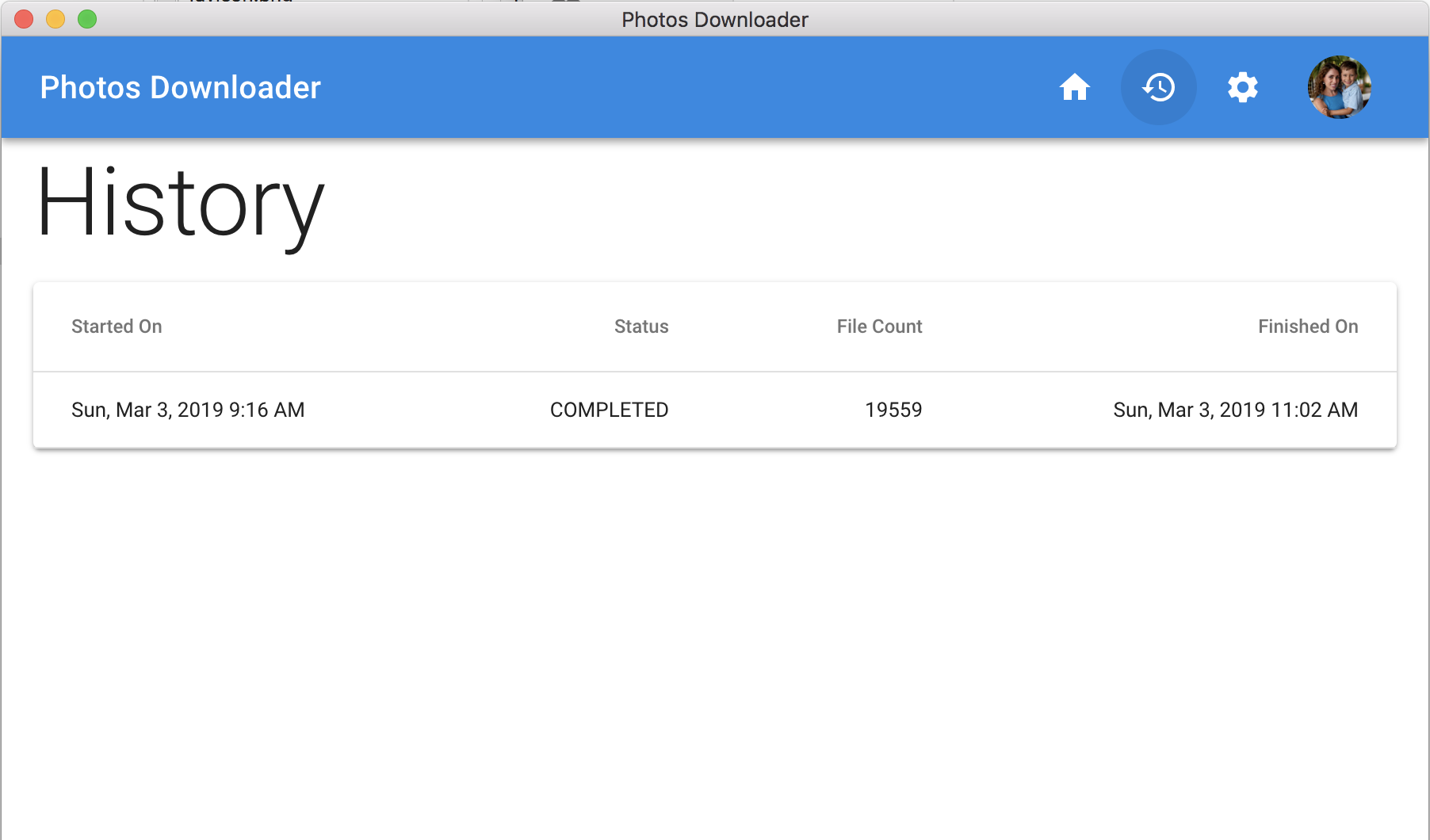
2.) Using Google Drive
From Google: Download photos or videos to your device
- On your computer, go to drive.google.com.
- Click Settings.

- Select Create a Google Photos folder checkbox.

- In My Drive, find the new Google Photos folder.
- Right click on the folder and select Download.
Once you have your Google Photos folder in Drive you can also use Backup & Sync to download the Google Photos folder.
Adding your Google Photos folder to Drive is not supposed to consume your Drive storage quota.
I tried this and it worked but it downloaded all the files into a single folder. It also doesn’t work well with multiple Google Photos accounts.
3.) Using Google Takeout
You can export any or all of your Google stuff via Google Takeout.
I tried this but it emailed me 200+ zip files to download :(
That’s it. I hope this helps you download all your Google Photos.
